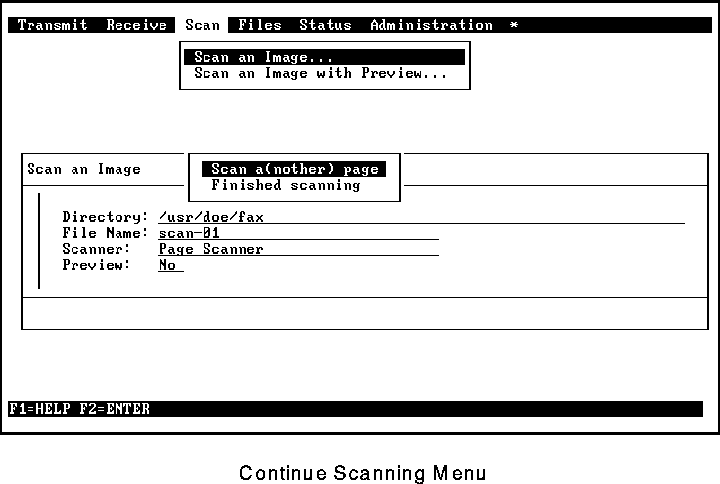®
®
Faximum ELS/PLUS Reference Manual
for SCO OpenServer 5 - Release 2.1 - HTML Edition - Draft 1
[Top] [Prev] [Next] [Bottom]
The Scan Menu
This chapter describes the Faximum Scan menu. As shown in Figure 63, there are two items in this menu.
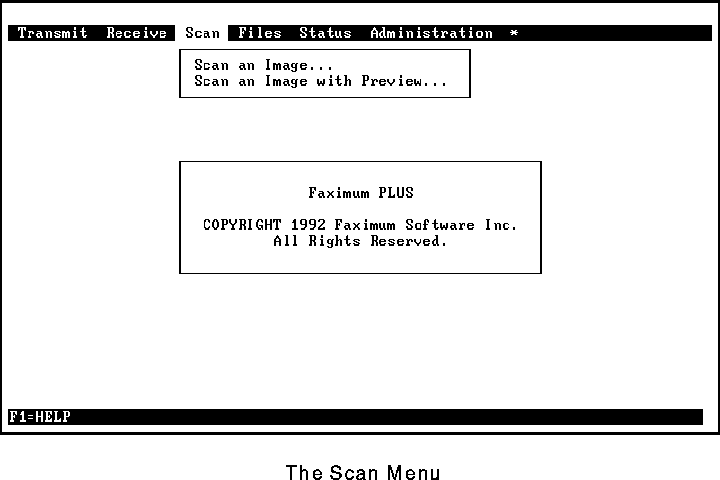
Scan an Image
This permits you to scan in a document and save the image(s) as a multi-page TIFF file.
Scan an Image with Preview
This permits you to scan in a document, display the image on the screen while scanning, and save the image(s) as a multi-page TIFF file. (This feature is only available while running Faximum on the console.)
Scan an Image
This function permits you to scan a document and save it as a compressed TIFF file.
When you select this function, you are asked to specify the directory and the file name of the scanned image(s), as shown in Figure 64.
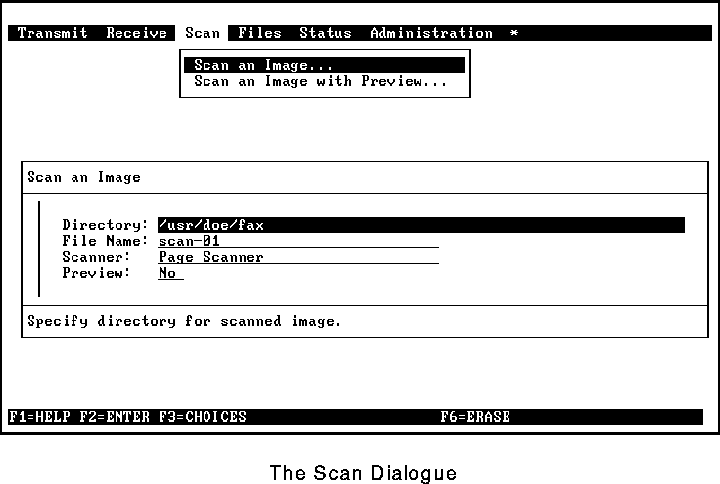
By default, Faximum assumes your current working directory is the destination directory and generates a unique name for the new file . These defaults may be overridden by typing in a new value or by pressing F3 (choices).
 If you name an existing image file, the newly scanned images are appended to the specified file.
If you name an existing image file, the newly scanned images are appended to the specified file.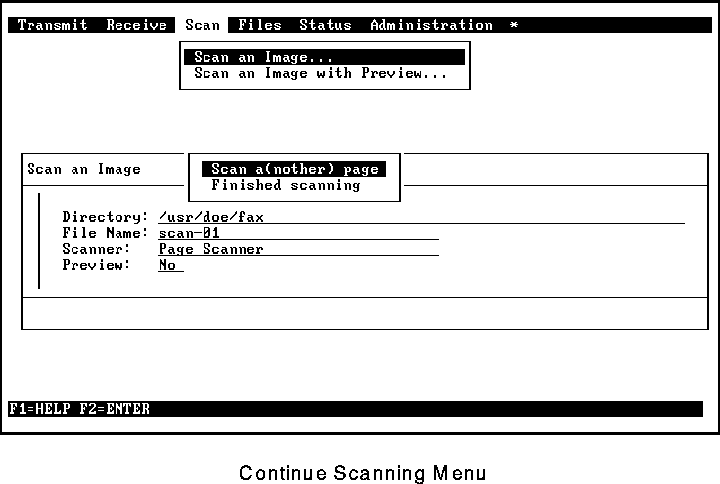
After you complete this form and press F2, the Scan a(nother) page menu appears (Figure 65). To scan the first page, place it in the scanner and select Scan a(nother) page. After the first page has been scanned you may select the Finish scanning option or place another page on the scanner and select Scan a(nother) page.
Scan an Image with Preview
This function is identical to the Scan an Image function with the exception that the image is displayed as it is scanned in. (This function can be run only from the system console equipped with a graphics adapter.)
[Top] [Prev] [Next] [Bottom]
support@Faximum.com
Copyright © 1996, Faximum Software Inc. All rights
reserved.
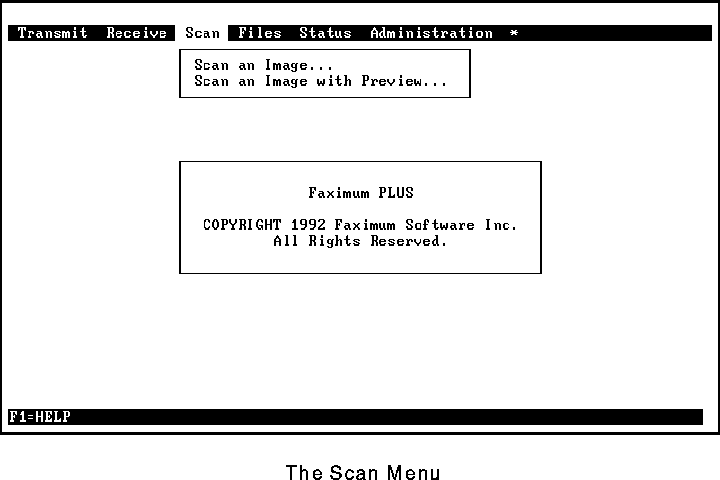
 ®
®
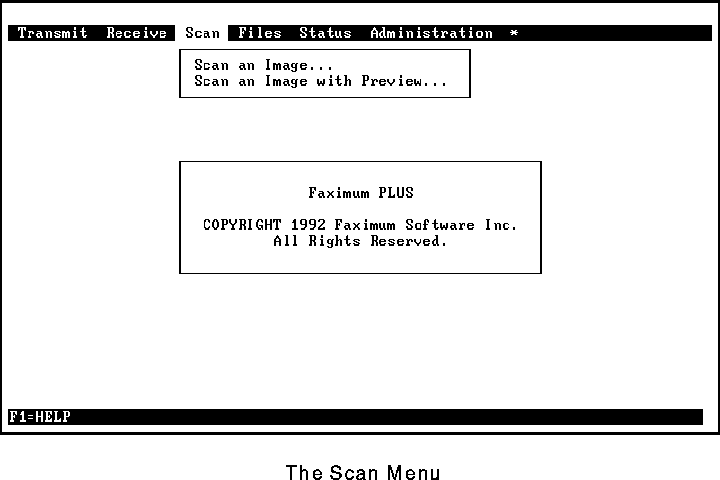
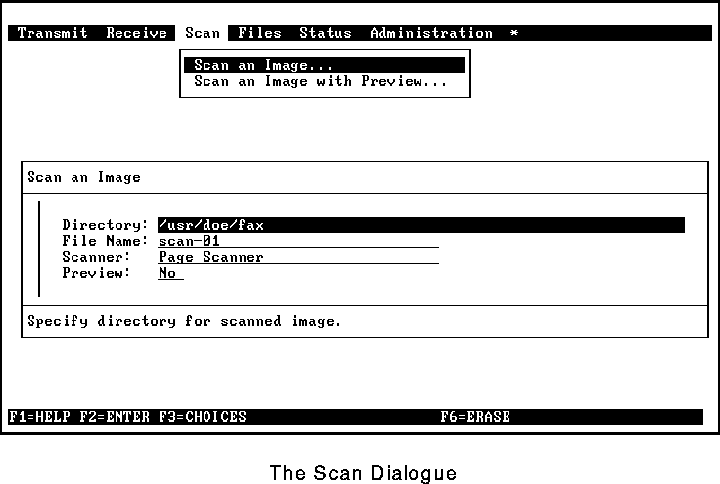
 If you name an existing image file, the newly scanned images are appended to the specified file.
If you name an existing image file, the newly scanned images are appended to the specified file.