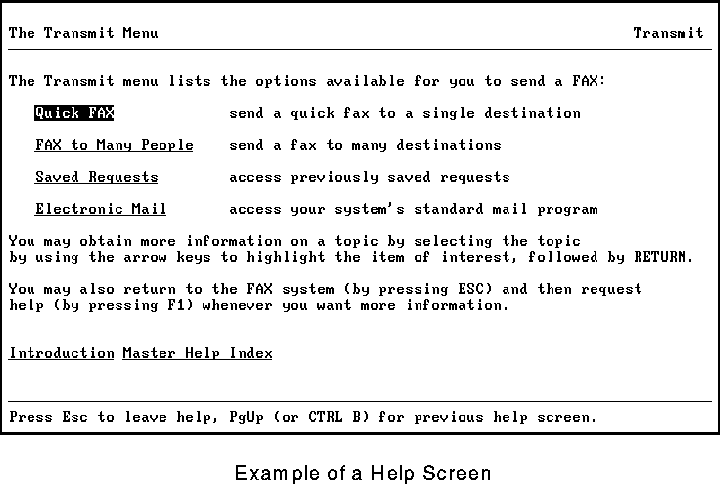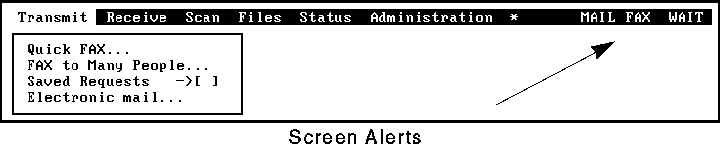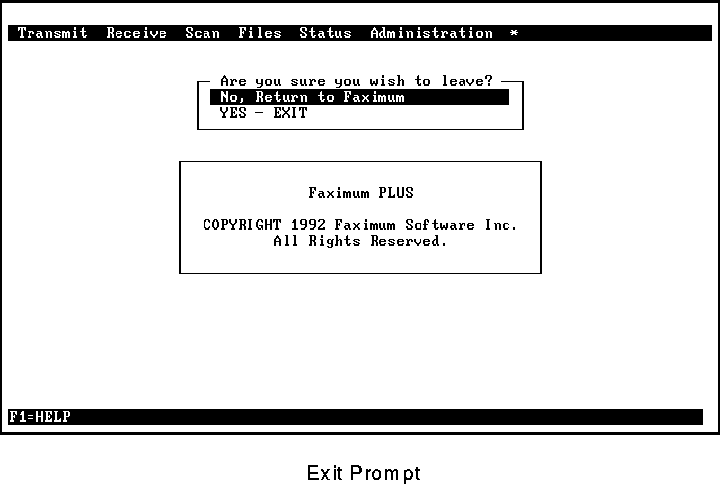®
®
Faximum ELS/PLUS Reference Manual
for SCO OpenServer 5 - Release 2.1 - HTML Edition - Draft 1
[Top] [Prev] [Next] [Bottom]
Introduction
Starting Faximum
The Faximum user interface program is called fax and it is usually stored in the directory /usr/fax/bin. To start Faximum, type
fax
If this does not start Faximum, try typing:
/usr/fax/bin/fax
NOTE: If you are unable to start Faximum, ask your system administrator to review the separate Installation Guide and Release Notes to ensure that:
When you start Faximum for the first time, you are prompted for the following information:
$ fax
Creating a new Faximum configuration file...
Please enter the following information as you wish it
to appear on your FAX cover sheets.
Please enter your full name: Jane Doe
Please enter your title: Systems Programmer
Please enter your department: MIS
Using /usr/janed/fax as your fax directory.
Please check your configuration when you are in fax.
(Select the `Preferences' option from the `Administration' menu.)
Creating a new fax directory for you (/usr/janed/fax) and
initialising the necessary files...please wait...
Initialising...please wait...
After a few moments, the Faximum start-up screen should appear, as shown in Figure 1.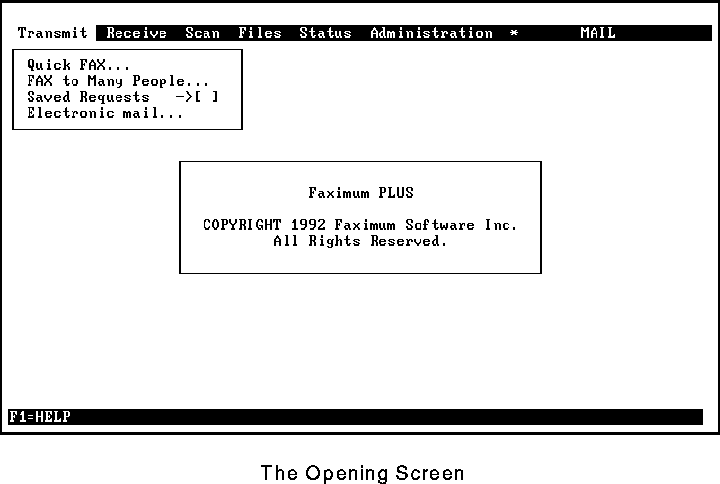
 Should you ever wish to change this information (i.e., your name, title, etc.), you may do so by using the Administration menu "Preferences" option described in Chapter 8.
Should you ever wish to change this information (i.e., your name, title, etc.), you may do so by using the Administration menu "Preferences" option described in Chapter 8.
Using The Menu System
Faximum uses a pull-down menu system. You can select a menu by using the left and right cursor (i.e. arrow) keys. In Figure 1, we can see that the Transmit menu has been selected (pulled down). Once a menu has been selected, you may use the up and down cursor keys to highlight a menu item. You may also type the first letter of the desired item to select it. In Figure 2, the Scan menu has been selected, and the Scan an Image with Preview menu item has been highlighted.
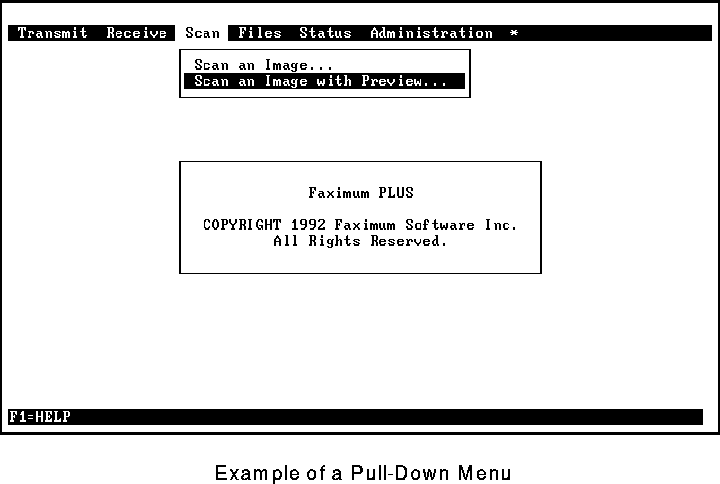
To activate the highlighted menu item, press Enter (or Carriage Return)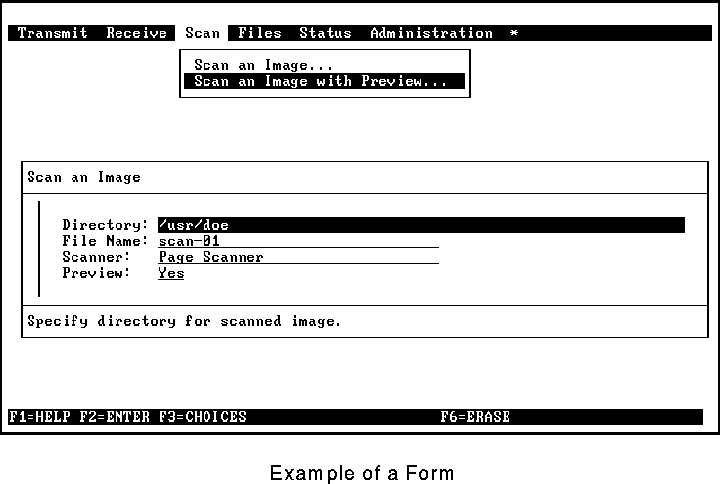
.
When you activate a menu option, a form containing the various options appears. Whenever possible, Faximum fills in the form with reasonable defaults. A sample form is shown in Figure 3.
These last two figures illustrate two of Faximum's seven pull-down menus. A complete list of all menus and options appears below along with a sequence of screen shots that illustrate them (see Figure 4, page 7). As is shown, some of the menu options expand into cascading menus of further options (e.g., the Databases option to the Administration menu):
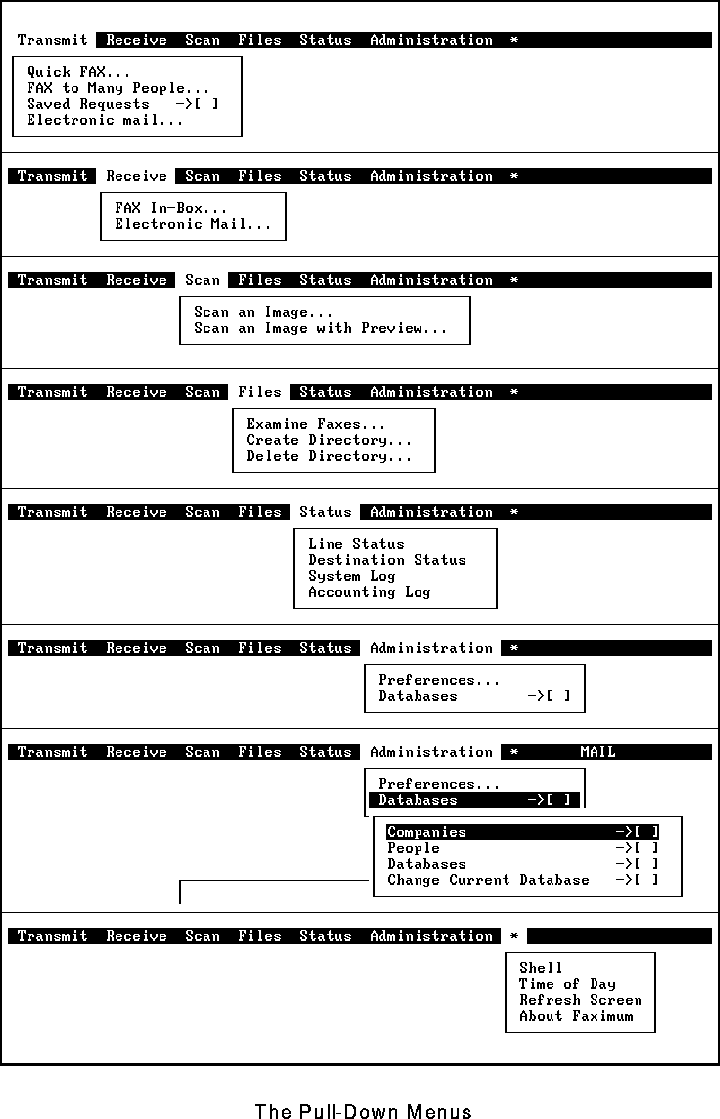
- Transmit Menu Sends faxes (and electronic mail)
- Receive Menu Manages received faxes (and electronic mail)
- Scan Menu Controls scanner operations
- Files Menu Manages files and directories
- Status Menu Monitors system status
- Administration Menu Manages databases and preferences
- * (Miscellaneous) Menu Provides access to operating system shell, time of day, and the About Faximum screen.
The following list briefly explains the pull-down options for each menu.
- Transmit
- Quick FAX Sends a fax to a single destination
- FAX to Many People Sends a fax to multiple destinations
- Saved Requests Invokes a previously saved send request
- Electronic mail Sends E-mail to another user
- Receive
- FAX In-Box Examines/manages received faxes
- Electronic Mail Examines received E-mail
- Scan
- Scan an Image Scans one or more pages of a document
- Scan ... with Preview Views document while scanning
- Files
- Examine FAXes Examines/manages stored fax image files
- Create Directory Creates a new directory
- Delete Directory Deletes an existing directory
- Status
- Device Status Monitors status of a fax line
- Destination Status Monitors status of a specific destination
- System Log Displays a log of recent system activity
- Accounting Log Displays the accounting log
- Administration
- Preferences Reviews/modifies your preferences
- Databases
- Companies Accesses your current company database
- People Accesses your current people database
- Databases Manages different databases
- Change DB Changes the current database
- System Databases§
- Actions Accesses the action database
- Accounts Accesses the account database
- Classes of Service Accesses the class of service database
- Configuration Accesses the system configuration file
- Dialling Rules Accesses the dialling rules database
- Dispatch Accesses the dispatch database
- FAX Lines Accesses the fax line configuration files
- Printers Accesses the printer database
- Scanners Accesses the scanners database
- Styles Accesses the style database
- Queue Management§
- *(Miscellaneous)
- Shell Invokes operating system shell
- Time of Day Displays current time of day
- Refresh Screen Refreshes the screen
- About Faximum Displays information about Faximum
-
§ The options marked with the dagger are displayed only when the user has been granted fax administration privileges (see "FAX Operators" on page 100).
Figure 4 illustrates all of the pull-down menus available to the normal user while Figure 4 illustrates the extra options provided fax administrators.
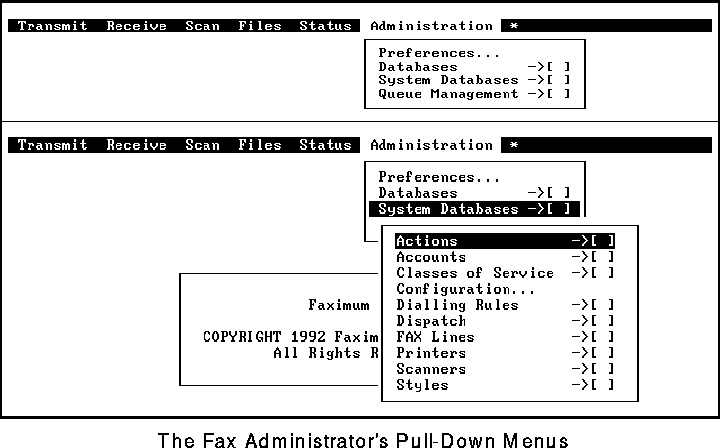
Note that some of these menu items are available only with Faximum PLUS (as indicated above).
 As we shall see later in this manual, it is possible for the system administrator to configure the system so that not all of the above menu options are available.
As we shall see later in this manual, it is possible for the system administrator to configure the system so that not all of the above menu options are available.
Function Keys
On the bottom of each and every Faximum screen, a list of one or more function keys (F1 - F8) is displayed.
Each function key performs a particular function, depending on the current screen and the position of the cursor within that screen. For example, in Figure 3, the following function keys are available:
Key Function
F1 Summons context-sensitive help
F2 Marks the current form as complete
F3 Provides choices relating to the currently highlighted field
F6 Erases the contents of the current field
Accessing the Help System
Faximum includes a hypertext-based help system that can be invoked from anywhere within Faximum.
Help is invoked by pressing F1. A sample help screen is shown in Figure 6.
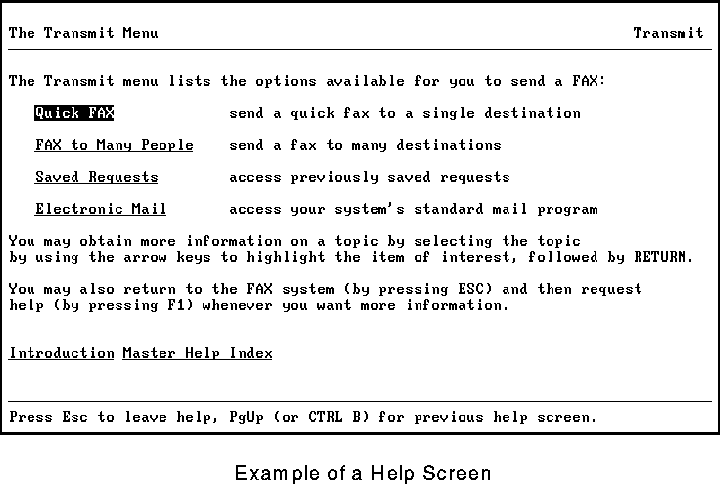
When phrases in the help screen are underlined (or highlighted on colour displays in a distinctive colour), they serve as "links" to other help screens. To follow a link, use the cursor keys to select it (in Figure 6 `Quick FAX' has been selected) and then by pressing Enter or (Carriage) Return. The help system will then jump to the help screen associated with the selected phrase.
To exit the help system, press Esc (sometimes marked Escape). To return to a previous help screen, press Control-B or PgUp.
Screen Alerts
If you look at the upper right corner of the screen while running Faximum, you will sometimes see the words MAIL, FAX, or WAIT. These are called screen alerts (see Figure 7).
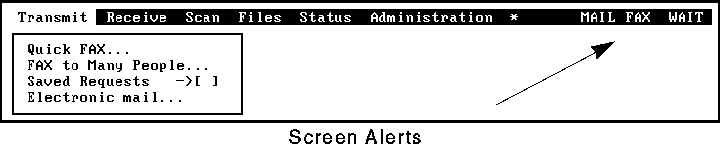
The MAIL alert indicates that electronic mail is waiting for you.
The FAX alert indicates that files are present in your FAX in-box (usually incoming faxes).
The WAIT alert indicates that Faximum is engaged in an operation that will take several seconds.
Leaving Faximum
To leave any menu or form, press Esc. Pressing Esc repeatedly will eventually display the form shown in Figure 8.
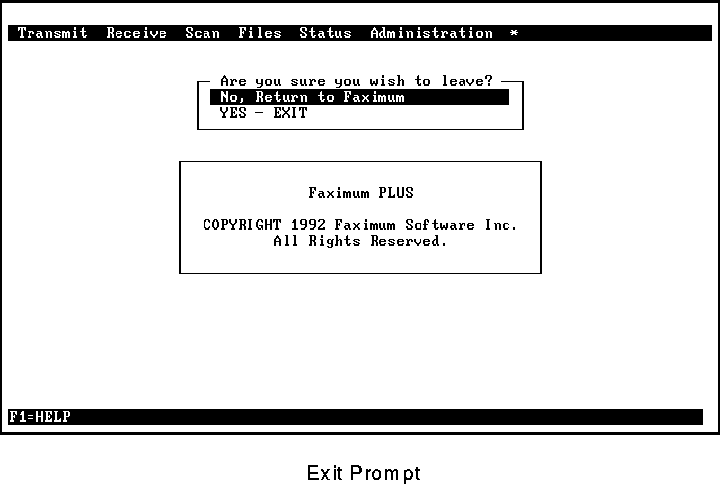
Selecting the YES - EXIT option will exit Faximum.
[Top] [Prev] [Next] [Bottom]
support@Faximum.com
Copyright © 1996, Faximum Software Inc. All rights
reserved.
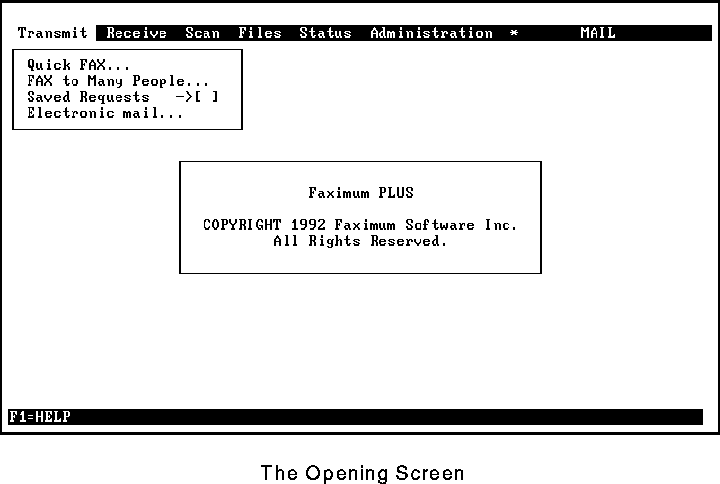
 ®
®
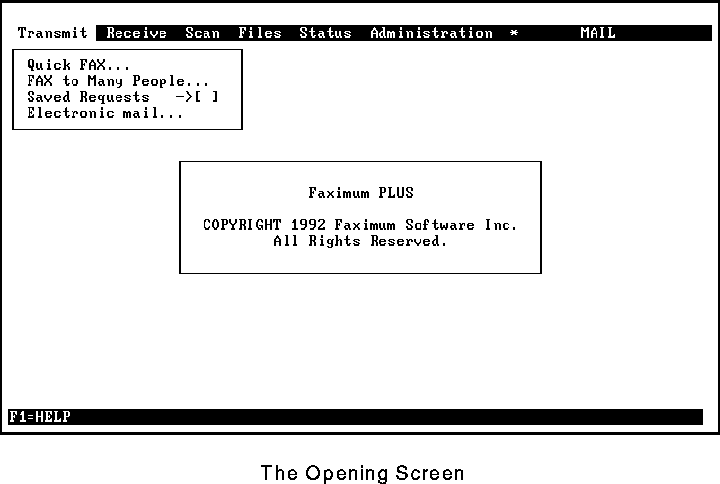
 Should you ever wish to change this information (i.e., your name, title, etc.), you may do so by using the Administration menu "Preferences" option described in Chapter 8.
Should you ever wish to change this information (i.e., your name, title, etc.), you may do so by using the Administration menu "Preferences" option described in Chapter 8.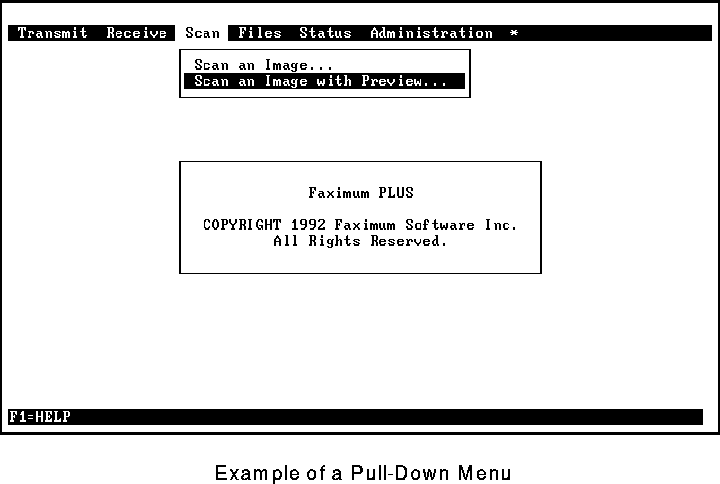
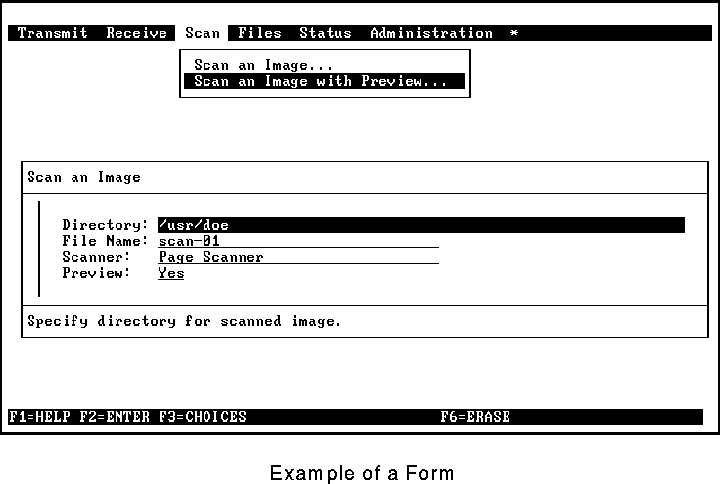
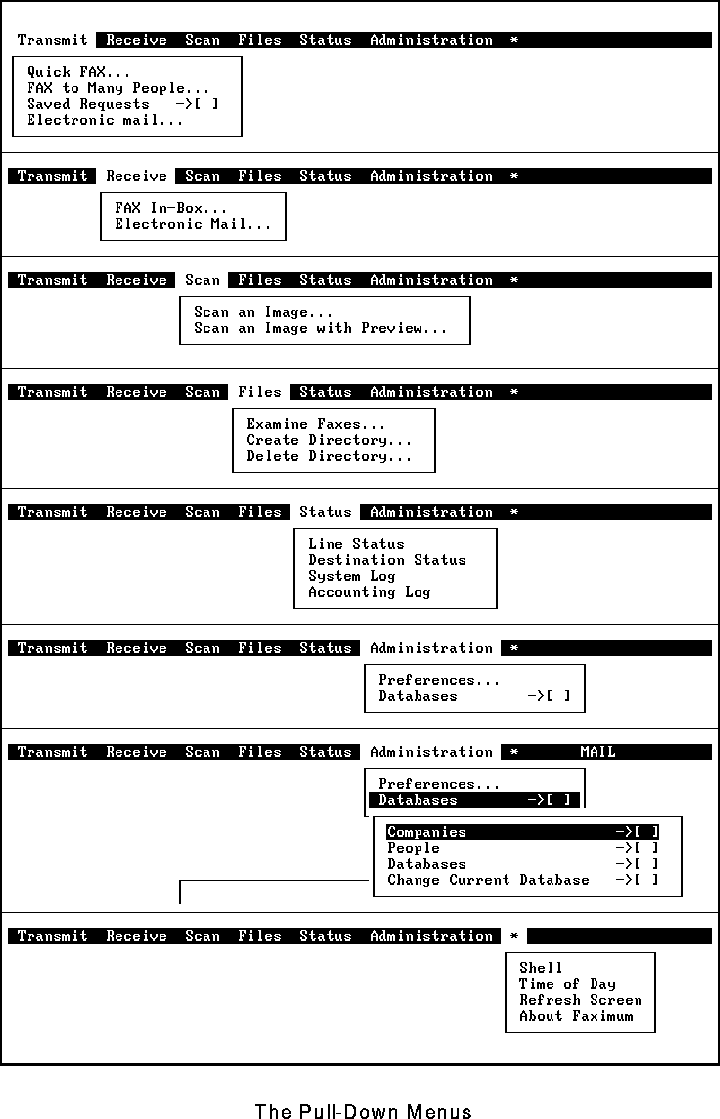
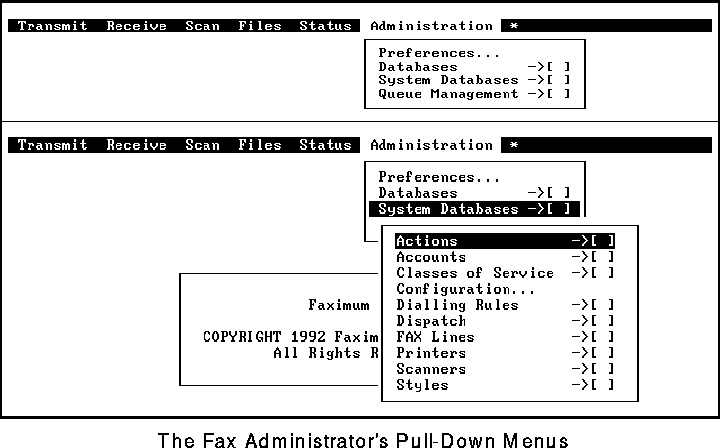
 As we shall see later in this manual, it is possible for the system administrator to configure the system so that not all of the above menu options are available.
As we shall see later in this manual, it is possible for the system administrator to configure the system so that not all of the above menu options are available.